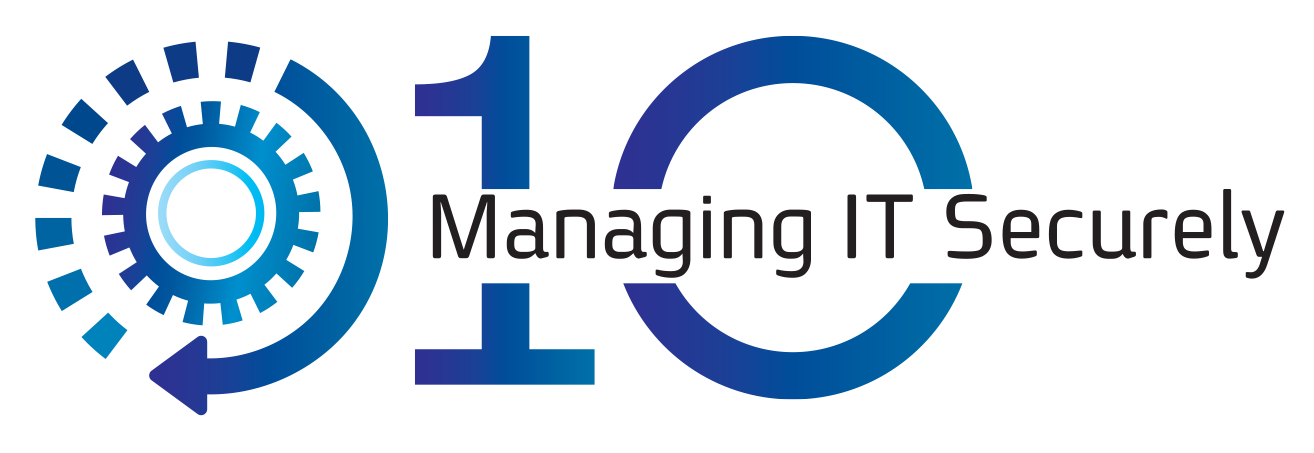Since workstations and servers can have any number of open files during backups, these files might cause backup errors. Backup of Open files can be classified as:
o Successful
o Failed to back up
o Backed up with potential integrity problems.
Depending on the type of open file and operating system of the server/workstation, steps can be taken to reduce or eliminate this problems with Open Files Backup.
Types of Open Files
| Type of Open Files | Backup Methods |
|
Temporary or System-Only Files |
These files are just temporary storage and do not require backup/restore. |
|
Special File types |
The DS-Client has separate backup set types for a significant number of common applications which use locked files (e.g. Databases). |
|
Files opened by other applications |
Any open file that does not belong to the first two categories (Temporary or Special files) is considered a regular file. DS-Client will attempt to backup a regular file using the steps described below. Files can be opened by applications in different ways. In general, the DS-Client will be able to back up a file successfully as long at it has permission to read it. To improve the chance of reading a file, DS-Client has the following options: o On read failure, the DS-Client can be instructed to retry up to 10 times with a user-configurable delay between retries (Backup Set Properties > Options). o If a locked file can be opened for reading, DS-Client will attempt to make a consistent backup by trying to prevent other applications from writing to the file, using 4 levels of locking (whole file lock, complete byte ranges lock, partial range lock and no lock usage). Locking options can be modified by the end-user Pre/Post capabilities in the DS-Client allows a customized backup to be performed for special files/applications for which the DS-Client does not have a built-in backup set type. This allows the DS-Client to issue "dump" commands to 3rd party applications or to stop applications/service that keep files locked and once the backup is complete, to erase the dump files or restart/resume the application. |
Open File Backup Strategy Options
Each backup set is configured (Backup Set Properties > Options) with a strategy to handle open files. Unless altered, the default setting will apply (Setup > Configuration > Defaults).
If DS-Client encounters an open file during the backup process, it will deal with it as prescribed in the strategies below:
| Strategy |
Backup Strategy Description |
|---|---|
| Try Deny Write |
Attempt to open backup file in 'Deny Write' mode. If this fails (because the file is already open for writing), place the backup file in 'Allow Write' mode. |
| Deny Write |
This mode prevents any other process from opening backup file for writing to, while the DS-Client has it open. DS-Client will not back up the file, if another process has already opened it for writing. (However, you may instruct the DS-Client to retry backing up the open file.) |
| Prevent Write |
Attempt to open backup file in 'Deny Write' mode. If this fails (because the file is already open for writing), then open in Allow Write mode and lock the file, thereby preventing any process from writing to the file for duration of backup. This ensures that the most recent version of the file is backed up. |
| Allow Write |
Allow another process to read/write to the backup file (no restrictions). Since other applications can write to the file while it is being backed up, this may affect file consistency. |
If the backup of an open file fails on the first attempt, the DS-Client can be instructed to retry up to ten times.
NOTE: Even with the Open File Backup Strategy options, files that are completely
locked will not be accessible (they will fail to be backed up with errors). However, these files can be accessed by using the VSS backup set option. Once DS-Client can read the file, it can be backed up.
VSS (Volume Shadow Copy Service)
The DS-Client will fail to backup files that are completely locked (i.e. files opened with deny read/write). Even if open files are backed up, those files may have potential integrity problems (as described above).
If you have to back up locked files, then you can use the Backup through volume shadow copies File system backup set option. Windows operating systems support VSS, which is a Windows feature that DS-Client can use to create an exact copy of the files, including all open files.
o VSS is configured from Backup Set Properties > Advanced Options (for Windows servers that have the service available).
o If configured, DS-Client will initiate a VSS snapshot for the specified computer (for any local volumes included in the backup) and perform the backup from the VSS snapshot.
o If the VSS snapshot fails, DS-Client tries to backup like a File system backup set (where the Open File strategy will apply).
For more information about VSS, refer to the corresponding Windows Help.
Conclusion
To reduce problems caused by backup of open files:
o Perform scheduled backups during off-peak hours.
o Perform special file backups for appropriate backup types.
o Exclude system and irrelevant files to eliminate unnecessary errors.